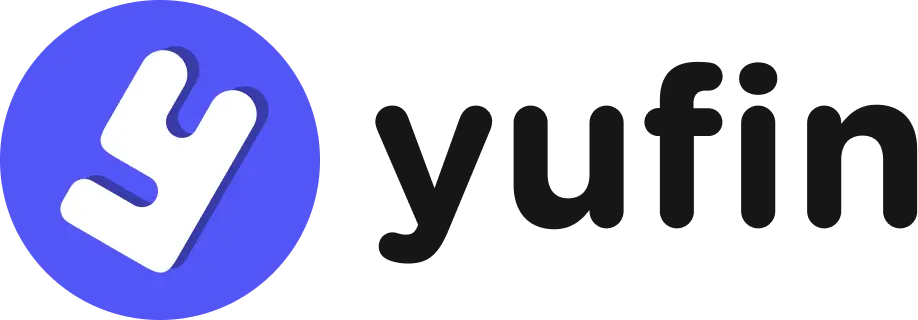Welcome to Our Help Center!
We’ve gathered the most common questions to help you quickly find the answer you’re looking for.
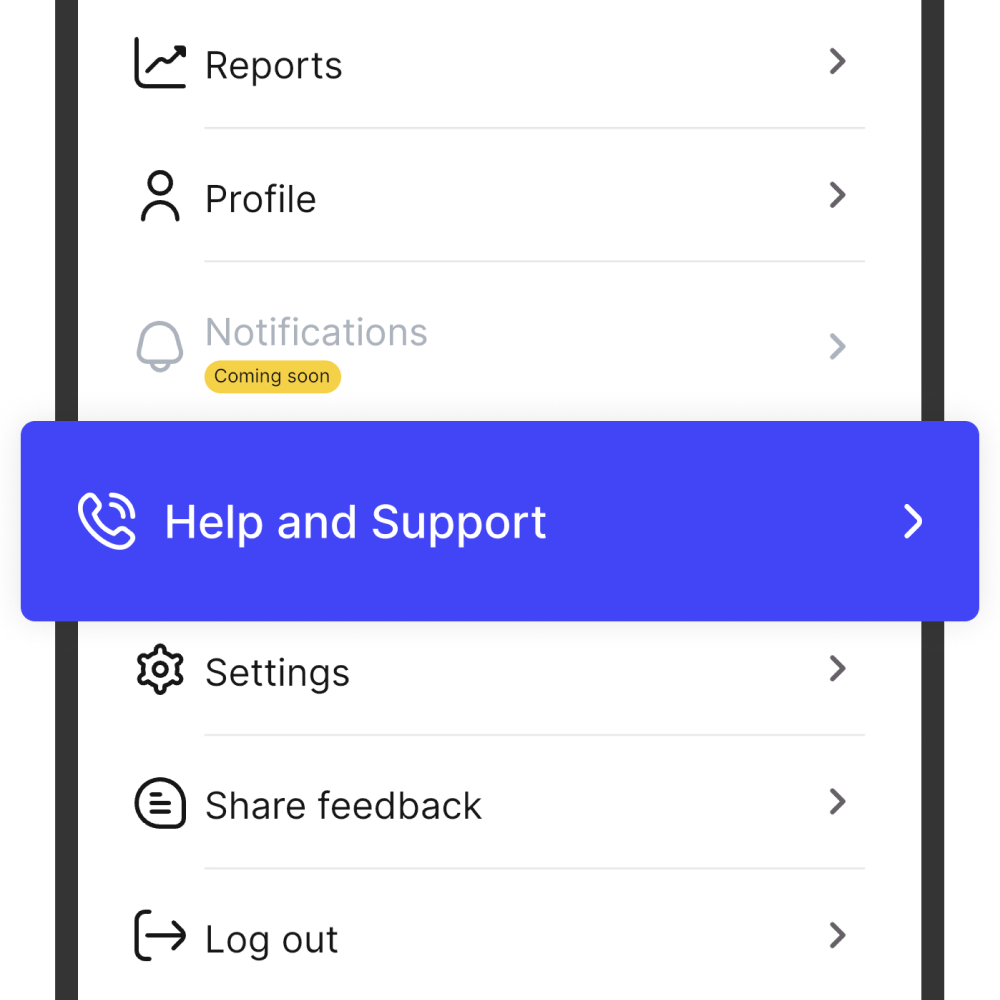
About yufin
What is yufin?
yufin is a free digital financial management application for small business owners to easily record daily sales, accounts payable and receivable transactions. You can add items to the inventory to manage it better and also have a cash register to sell your items, both in the store and for shoppers who want to order from an online catalog. You can also send payment reminders to customers who have bought goods and services from you on informal credit.
Ang yufin ay isang libreng digital financial management application para sa mga small business owners para mapadali ang pagrecord araw-araw ng sales, account payables at receivable transactions. Maaari kang magdagdag ng mga items sa inventory at mayroon din itong cash register upang ibenta ang iyong mga produkto, parehong sa tindahan at para sa mga mamimili na gustong mag-order online. Maaari ka ring magpadala ng mga payment reminders sa mga utang ng iyong customers
Are there any requirements to use yufin?
Anyone in the Philippines can register and get started for free.
Is yufin free to use?
All the current features are free of charge to you. Once we introduce digital payments, you will pay what the payment service providers charge for their services.
Can I use yufin on a laptop or a PC?
yufin is currently available as a mobile application. We make certain features like adding or changing your product catalog for your digital store, later available on a web portal.
Can I have only one store or open multiple businesses from one phone?
The first version of yufin lets you create one store. The next version will allow you to open multiple stores on the same phone.
What are the benefits of using yufin?
You can start recording your sales and expenses, keep track of payables and receivables, and manage stocks of items in your business. Future yufin versions will have even more of what you will need everyday to grow your business and income. Easy to use. More features are getting added periodically.
Maaari mong simulan ang pagrecord ng iyong mga sales and expenses, i-track ang payables at receivables, at i-manage ang iyong mga produkto sa inventory para sa iyong negosyo. Sa susunod na app versions, ang yufin ay magkakaroon ng higit pa sa kung ano ang kakailanganin mo araw-araw upang mapalago ang iyong negosyo at kita. Madaling gamitin. Marami pang mga features ang madadagdag.
Is the data safe with yufin?
Your data and records are stored securely on cloud servers so you will not lose your data even if you lose your mnobile phone. You can log in and get your records.
Can I use yufin for managing my personal expenses?
yufin is a financial management application for small businesses but can be used by individuals for their personal use to record and manage their income, expenses, and money owed to them or money they owe to others.
Login & Registration
How to Set-up Access Code?
Say goodbye to the hassle of receiving one-time passwords (OTPs) via SMS every time you log in. It’s time to streamline your login experience by setting up your access code!
With the option to set up your access code, logging in becomes a breeze, ensuring seamless access to your accounts whenever you need it.
Here’s a simple guide to help you set up your access code in just a few easy steps:
I'm not receiving an OTP. What to do?
Not receiving an OTP could be the result of network issues or poor reception.
We request you to do the following:
Step 1: Wait for 2-5 mins to receive the code. Do not exit the app.
Step 2: We recommend you move to an area with good signal connection.
Step 3: If no OTP is received. please message and request directly to our facebook page. Our customer service will be happy to assist you with your OTP.
I want to delete my account
For Account Request Deletion, please fill in this form: https://docs.google.com/forms/d/e/1FAIpQLScEZCmnZNAu3oddwRT75gHMk_wHkQWEVhEeAPvne3rGlNqS2A/viewform
Should I log out each time I use the yufin app?
There is no need to log out after each time you use yufin application. But in case you do log out, you can log in again using the same mobile number and entering the correct OTP code or your access code.
Hindi na kailangang mag-log out pagkatapos ng bawat oras na gumamit ka ng yufin application. Ngunit kung sakaling mag-log out ka, maaari kang mag-log in muli gamit ang parehong numero ng mobile at ilagay ang tamang OTP code.
Can I change the name or address of my store later?
Oo, ngunit ang nagawang URL ng iyong store ay unique at hindi na ito mababago.
Will I have problems receiving OTP code?
We are using an established local Philippines SMS aggregator to send OTP messages.
Data Security
Is my data safe?
Yes. All your data is stored securely on Cloud Server.
Can I access my yufin data again if my phone is lost/damaged?
Yes. All your data in yufin is securely stored on the Cloud Server, so you can re-access your account even if you use a different mobile number. You just need to log in using the same number.
Can I change my mobile number in the yufin app?
In this first version, you cannot change the mobile number in yufin. But you may send a request to our Facebook page: https://www.facebook.com/growwithyufin
Rewards
What can I do with my yuCoins?
You will be able to redeem your earned yuCoins for exciting 3rd party rewards. You may use it to redeem load up to 25 pesos for free. Stay tuned as we launch other rewards!
How do I earn yuCoins?
Earn yuCoins by completing simple activities within the yufin app. Each task offers specific yucoin rewards. Increase your earnings by staying active and using your yufin account daily!
How do I see how many yuCoins I have?
You can see your earned yuCoins in the menu or yuBayanihan section.
The yuCoins awarded are incorrect
If you met the terms and conditions of earning yuCoins but your earned yuCoins are incorrect, please contact us or send a message at our facebook page: https://www.facebook.com/growwithyufin
Why I can't redeem yuCoins?
Your account should have a sufficient amount to redeem yuCoins. If you have a pending redemption request, please wait to complete it before redeeming again.
yuOrder
How to place an order in yuOrder?
Are you tired of waiting in long queues at the grocery store? Do you wish there was a convenient and hassle-free way to shop for your groceries? yuOrder has got you covered! You can now do your groceries online without any hassle.
Follow these simple steps to place your order and enjoy a stress-free shopping experience:
Step 6: Place your order and track the order status.
Start placing your order and experience the ease of online grocery shopping today!
Why is yuOrder not available in my location?
yuOrder in areas outside Davao City is currently on its way! Stay tuned for updates and announcements ka-yufin!
What is wAIs Cart?
Ordering has never been easier and more convenient with wAIs Cart thanks to its AI-powered feature! ✨
✅ Smart Recommendations – It analyzes your order history and suggests products based on your set budget.
✅ In-Demand Products – It automatically adds trending and best-selling products to your basket, ensuring your store always has the right stocks.
Make every purchase wAIs—try wAIs cart today! 🚀
How does wAIs Cart work?
wAIs Cart uses AI technology tools called machine learning to study your order history and generate smart recommendations based on your budget and trending products.
How does it help my store?
✅ Speeding up your ordering process with AI-powered suggestions.
✅ Selecting top-selling products to ensure higher sales.
✅ Budget-Friendly Shopping – Set your budget and let wAIs Cart optimize your order for maximum savings.
Can I change the items in my wAIs Cart?
Yes! While wAIs Cart automatically recommends products, you still have full control over your order. You can remove or replace items before checkout.
Is there a minimum budget required to use wAIs Cart?
Yes, the recommended minimum budget for wAIs Cart is ₱2,000 to maximize AI recommendations and get better deals.
What are yuOrder credits?
yuOrder credits are (loyalty) points you earn every time you place an order in the app.
Where can I check my yuOrder credits?
You can check your earned credits during checkout. You can also check them by going to Menu > yuOrder Credits.
How to earn yuOrder credits?
✅ For every ₱400 spent on a single order, you automatically earn ₱0.50 yuOrder credits.
✅ You can redeem your credits on your next purchase or stack them to enjoy bigger savings!
Watch the video tutorial here!
How to use yuOrder credits?
1. At checkout, scroll down to Discount Options.
2. You’ll see your available yuOrder credit balance at a glance.
3. To use a specific amount, just click the number and edit the value.
4. The discount will be automatically applied to your total payment.
Watch the video tutorial here!
Do yuOrder credits expire?
Yes. Your credits are valid for 1 month from the day you earned it.
I can’t see yuOrder credits in my account.
Make sure your app is updated to version 9.1.5 or above to see the new yuOrder credits feature.
yuDelivery
How to use yuDelivery?
With multiple vehicles to choose from, book a delivery at an affordable price!
Follow the steps below on how to arrange a delivery:
Step 1: From yufin homepage, select the floating “yuBayanihan” button.
Step 2: Click “Arrange Delivery” icon and choose from whom you arranging a delivery.
Step 3: Input the address of the sender and receiver.
Step 4: Select vehicle type and input the item details.
Step 5: Type the needed information and click “Book Now”.
Step 6: Wait for the driver’s delivery confirmation and pay the total amount.
To book another delivery, click “Arrange Another Delivery” and repeat the steps above.
How to cancel the delivery?
Incorrect choice of vehicle or change of plans? You may still cancel the delivery if there’s no driver assigned or it says “Locating Driver”.
To cancel the delivery, go to Arrange Delivery > Delivery History (top right corner) > Select a Booking > Cancel Delivery
Be a Delivery Service Agent!
What is a Delivery Service Agent?
A Delivery Service Agent is someone who helps facilitate the transportation of goods from one location to another. As a Delivery Service Agent, you have the opportunity to book deliveries for your customers and earn a commission on each delivery. The best part is, you have control over your mark-up, meaning you determine how much profit you make on each delivery.
Variety of Products to Deliver
As a Delivery Service Agent, you have the flexibility to deliver a wide range of products. From heavy construction materials to furniture and everything in between, you can choose the type of products you feel comfortable delivering. This variety ensures that you can cater to a diverse range of customer needs, expanding your earning potential.
Variety of Vehicles Available
Not only do you have control over the type of products you deliver, but you also have a variety of vehicles to choose from. Whether its a sedan, L300, elf, or even a truck, you can select the vehicle that suits your delivery needs. This flexibility allows you to accommodate various sizes and quantities of products, ensuring you can handle any delivery request.
How Does the Commission System Work?
As a Delivery Service Agent, your earnings depend on the mark-up you set for each delivery. You can decide on the profit percentage you want to make on top of the delivery cost. Every time you complete a successful delivery, the commission is all yours to keep. This commission-based system enables you to determine your income based on your effort and dedication.
Benefits of Becoming a Delivery Service Agent
Flexibility: You can choose your working hours based on your availability.
Additional Income: Earn extra money alongside your regular job or as a full-time delivery agent.
Independence: You can manage your own schedule and run your own delivery service business.
Opportunity for Growth: With dedication and customer satisfaction, you can expand your customer base and increase your earnings.
How to Get Started?
Step 1: Create a yufin account.
Step 2: Search for customers or businesses in need.
Step 3: Book the delivery. Go to yuBayanihan and select “Arrange Delivery”. Please watch the video and follow the few easy steps: https://youtu.be/3MuOd4aLm0U?si=eJDaqgf1DAq7vR1m
Step 4: Set your markup on the total delivery fee.
Step 5: Ensure that your customer pays the entire fee, including your markup. This process ensures that you receive your earned income directly from the customer.
Step 6: Pay only to the driver the amount shown on the app.
Congratulations! You’ve successfully completed a delivery and earned your markup. Imagine the potential if you can schedule deliveries every day – that’s extra income guaranteed!
Becoming a Delivery Service Agent is an excellent way to earn extra income and have control over your business. With a wide range of products to deliver, a variety of vehicles to choose from, and the flexibility to determine your markup, you have the potential to maximize your earnings. Don’t miss the opportunity to embark on a rewarding journey as a Delivery Service Agent and start turning your spare time into a profitable venture!
yuPOS
What is the Cashier Mode?
You can make and record a sale quickly and easily. Just browse or search for the items the shopper is buying, add them to the shopping cart, and you are set to generate a receipt, optionally give a discount and then choose whether the customer is paying cash or you will give the shopper an informal credit to pay later.
How do I use the Cashier Mode?
Click the yellow colored cash register icon from the home page. You are then in the “Cashier Mode” to browse products to add to the cart and then make a sale and also generate a digital receipt.
What is the transactions feature?
How do I record transactions?
On clicking the yellow “+” icon on the Shoppers screen, enter the amount, description, and the date of the transaction. Then click the “Save” button.
How to print invoice?
How to cancel/void a sale transaction?
Inventory
How do I go to Inventory Section?
From the “Menu” section, click on “Inventory”. Now you can see all the categories of products having at least one product in that category. Now you can view all products in all different categories, or select one category to view items only from that product category.
How do I add an item to the inventory?
In the “Inventory” page, click on the yellow “+” sign to add a new product. Enter the required information for the new product and then click on “Add” button to add this product to your inventory under its product category.
Can I change product details?
Yes, you can edit a product by swiping left on its listing. Then click on the “Edit” button to make changes. Click on the “Save” button to save your changes to product details.
Utang, Payables
Is there a feature for reminders for credit customers who owe me money?
Yes, the yufin app defaults the credit to a seven (7) day period and reminds you when the credit is due. You can also see overdue credit customers in your yufin app.
Can I remind customers to repay their outstanding debt?
Yes, you can send reminders from the yufin app.
How to set a due date when recording credit given to customers?
yufin suggests an informal credit of one (1) week by default. If you wish to make the due date earlier or later than this one (1) week period, you can select a date in the calendar and change the due date.
What is the informal credit?
Now it’s easy to record customer receivables for informal credit provided to your good customers. If you are selling items, you can record whether the shopper is paying by cash or using informal credit. On selecting credit instead of cash in the cash register, you can record a sale made for a credit customer.
Negosyo Supplies
Paano gamitin ang bluetooth printer?
Step 5: Pumunta sa yufin app at gumawa ng invoice.
OTT Vouchers
What is an OTT Voucher?
An OTT (Over-the-Top) Voucher is a coupon or code that gives an access to a platform for you to enjoy their content (movies, documentaries, TV Shows, series etc.) for a specific period of time.